Remove searchya search and Superfast browser hijacker – How to
"SuperFast browser” by ironSource, is a new browser adware and hijacker program that emulates the Google Search engine and performs browsing redirects. The “SuperFast browser” is a hoax application that claims that it is a very fast new internet browser, but upon installed, it fills your computer with nasty programs and processes.
The “SuperFast browser” is a hoax application that claims that it is a very fast new internet browser, but upon installed, it fills your computer with nasty programs and processes.
The symptoms of infection are:
a. Your homepage is changed to: “http://www.searchya.com”
b. Modification of browsing settings and browsing redirects.
c. Displays advertisements from unknown publishers.
b. A process named “Sftrayicon.exe” is always running in the background.
You must remove “SuperFast browser” and “searchya.com” search settings as soon as possible from your computer by using the steps below:
How to remove “SuperFast browser” and “searchya.com” search settings
Step 1. Uninstall “SuperFast browser” from your Control panel.
1. To do this, go to Start > Control Panel.
{Start > Settings > Control Panel. (Windows XP)}
2. Double click to open “Add or Remove Programs” if you have Windows XP or
“Programs and Features” if you have Windows 8, 7 or Vista).
3. In the program list, find and remove/Uninstall these applications:
a. BrowserProtect
b. Update for Web Browser
c. Web Browser Packages
Step 2: Clean your computer using “RogueKiller”.
1. Download and save “RogueKiller” utility to your desktop.
Notice*: Download version x86 or X64 according to your operating system’s version. To find your operating system’s version, “Right Click” on your computer icon, choose "Properties" and look at “System Type” section.
2. Find ”RogueKiller” on your desktop and double click to run it. Let prescan to complete and terminate the “sftrayicon.exe” process running in the background and press "Scan" button to perform a full scan.
3. When full scan is completed, press “Delete” to remove all malicious items.
4. Restart your computer.
Step 3. Delete “Superfast browser” program files from your computer .
1. How to manually delete the “SuperFast” folder.
1a. If you are using Windows 7, Vista, navigate to:
C:\Users\<user name>\AppData\Local\Microsoft\Windows
1b. If you are using Windows XP, navigate to:
C:\Documents and Settings\<user name>\Local Setting
2. Delete the “SuperFast” folder.
3. Delete “Superfast” shortcut from your desktop.
4. Finally go to “Start” > “Programs”, right click on “Super Fast Browser” and choose “Delete”.
Step 4. Remove "searchya.com” search from your internet browser application.
Internet Explorer, Google Chrome, Mozilla Firefox
A. Internet Explorer
How to remove "searchya.com” search & restore Internet Explorer browser settings.
1. Open Internet Explorer and then open “Internet Options”.
To do this from IE’s file menu, choose “Tools” > “Internet Options”.
Notice*: In the latest versions of IE press the “Gear” icon ![]() on the top right.
on the top right.
2. Click the “Advanced” tab.
3. Choose “Reset”.
4. Check (to enable) the “Delete personal settings” box and choose “Reset”.
5. After the resetting action is completed, press “Close” and then choose “OK” to exit Internet Explorer options.
6. Restart your browser and proceed to Step 5.
B. Google Chrome
How to remove "searchya.com” search & restore Google Chrome Explorer browser settings.
1. Open Google Chrome and go to chrome menu and choose “Settings”.
2. Find the “On startup” section and choose “Set Pages”.
3. Delete the unwanted search page from startup pages by pressing the “X” symbol on the right.
4. Set your preferred startup page (e.g. http://www.google.com) and press “OK”.
5. Go to “Search” section and choose “Manage search engines”.
6. Choose your preferred default search engine (e.g. Google search) and press “Make default”.
7. Choose the malicious search engine’s name and remove it by pressing the “X” symbol at the right.
Then choose “OK” to close “Search engines” window.
8. Choose “Extensions” on the left.

9. At the “Extensions” pane, remove the unwanted extension (e.g. WiseConvert in above screenshot) by pressing the “recycle bin” icon in that line. When the confirmation dialog appears, click Remove.
10. Close all Google Chrome windows and proceed to Step 5.
C. Mozilla Firefox
How to remove "searchya.com” search & restore Mozilla Firefox browser settings.
1. First you must have enabled the Firefox’s main “Menu Bar”.
* Right Click, on the empty space at right of “Page Tab” and enable Firefox “Menu Bar”.

2. From Firefox menu, go to “Help” > “Troubleshooting Information”.
3. In “Troubleshooting Information” window, press “Reset Firefox” button to reset Firefox to its default state.
4. Press “Reset Firefox: again.
5. After the resetting job is completed, the Firefox restarts.
6. Close all Firefox windows and proceed to the next Step.
Step 5. Clean your computer from malicious threats.
Log on to Windows and use “MalwareBytes Antimalware” program to clean your computer from malicious threats remaining on your computer.*
*If you don’t know how to install and use “MalwareBytes Anti-Malware“, read these instructions.
Advice: To ensure your computer is clean and safe, perform a Malwarebytes’ Anti-Malware full scan in windows “Safe mode“.*
*To get into Windows Safe mode, press the “F8” key as your computer is booting up, before the appearance of the Windows logo. When the “Windows Advanced Options Menu” appears on your screen, use your keyboard arrows keys to move to the Safe Mode option and then press “ENTER“.
Step 6. Clean unwanted files and entries.
Use “CCleaner” program and proceed to clean your system from temporary internet files and invalid registry entries.*
*If you don’t how to install and use “CCleaner”, read these instructions.
Step 7. Restart your computer for changes to take effect and perform a full scan with your antivirus program.
We're hiring
We're looking for part-time or full-time technical writers to join our team! It's about a remote position that qualified tech writers from anywhere in the world can apply. Click here for more details.
- How to Disable or Remove BitLocker from Windows RE. - April 24, 2024
- FIX: Error 0x8007025d in Windows 10 Update. - April 22, 2024
- How to Disable Device Encryption in Windows 11/10. - April 17, 2024





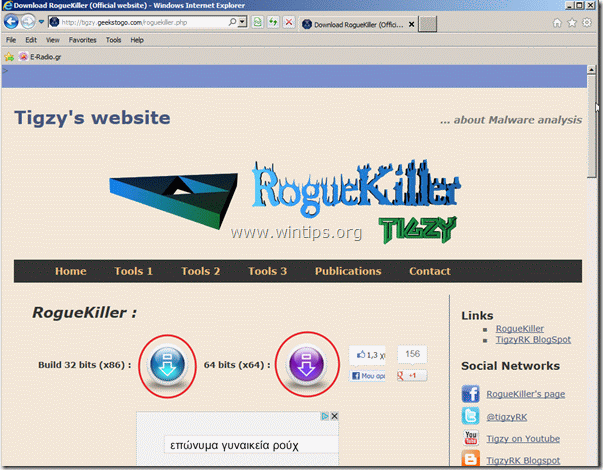
























July 13, 2013 @ 5:20 pm
On my computer 'searchya' was still on my machine after I uninstalled it. I finally got rid of it by going to ccleaner, clicking the google chrome tab and deleting searchya that was listed under google extensions. Hope this helps
March 20, 2013 @ 6:46 am
Yes it worked for me too thank you so much!!!
March 18, 2013 @ 8:46 am
Yes this link was helpful and was able to delete superfast browser. Thanks