How to Download Windows 10 ISO to Create a bootable Windows 10 DVD or USB installation media.
This tutorial contains detailed instructions on how to download a Windows 10 ISO file legally from Microsoft's website, in order to create a Windows 10 installation USB, using Microsoft's Media Creation Tool (MCT). A bootable Windows 10 installation USB media can be used to perform a clean installation of Windows 10, or to repair a Windows 10 based computer.
How to Download Windows 10/11 on a ISO File to create a Bootable USB or DVD.
Step 1. Download Media Creation Tool (MCT).
To download Windows 10/11 on a ISO file, proceed first to download the Media Creation Tool (MCT) from Microsoft:
1. Navigate to Windows 10 Download Website & choose the Download now button under the Create Installation Media section.*
* Note: For Windows 11, go to Windows 11 Download Website
Step 2. Download Windows 10/11 ISO using the Media Creation Tool.
When the download is completed use the instructions below to download a Windows ISO file:
1. Run the MediaCreationTool.exe.
2. At the next screen* choose Create Installation media for another PC & press Next.
* Notes:
- In order to perform a clean installation of Windows 10, you must own a valid Windows 10 product key to activate Windows.
- If you bought a pre-installed Windows 10 computer (on which the OS was pre-installed from the computer manufacturer), then the product key is stored in BIOS and it 'll be retrieved automatically (from BIOS) during Windows installation.
- If you’re currently running Windows 8.1 or Windows 7 SP1 (already activated), and you want to upgrade your computer to Windows 10* select "Upgrade this PC now" at the next screen & then follow the onscreen instruction to upgrade your OS to Windows 10.
3. Choose the Windows 10 Edition* that you want to download and click Next.
* Notes:
- If you want to install Windows 10 on the current PC, leave the Use the recommended options for this PC box checked. At this case the Media Creation Tool will create a Windows 10 installation disk with the same language, edition, and architecture as the current PC.
- If you want to install Windows 10 on a different PC, language, language, edition, architecture, uncheck the Use the recommended options for this PC box and then choose the Windows 10 language, edition, and architecture that you want to download. **
** For Windows 10 as selected edition: This option can install both the Home and Pro edition (according to your product key).
4. Make sure that you have selected the correct installation media to create and press OK.
5. At the next screen choose the option ISO file and click Next. *
* Notes:
- By selecting ISO file, you will be able to store Windows 10 on your computer for later usage or to burn a bootable Windows 10 DVD after Windows 10 ISO download is completed.
- If you want to create a Windows 10 USB installation media select USB flash drive and then follow the instructions on this post: How to create a bootable Windows 10 USB disk.
6. Choose the destination location (where the ISO file will be saved/stored) & press Save.
7. When the Windows 10 ISO download is completed, perform one of the following actions:
- Click Open DVD burner and place a blank DVD disk on the DVRW tray in order to create immediately a bootable Windows 10 DVD installation/repair disk, or…
- Click Finish, and use the Windows 10 ISO you downloaded anytime to create a bootable Windows 10 USB or DVD disk later by following the instructions in these articles:
That’s it!
We're hiring
We're looking for part-time or full-time technical writers to join our team! It's about a remote position that qualified tech writers from anywhere in the world can apply. Click here for more details.
- FIX: Numeric keypad Not Working on Windows 10/11 - July 24, 2024
- How to Share Files or Printers in Hyper-V? - July 22, 2024
- How to invoke Hyper-V Screen resolution prompt? - July 17, 2024

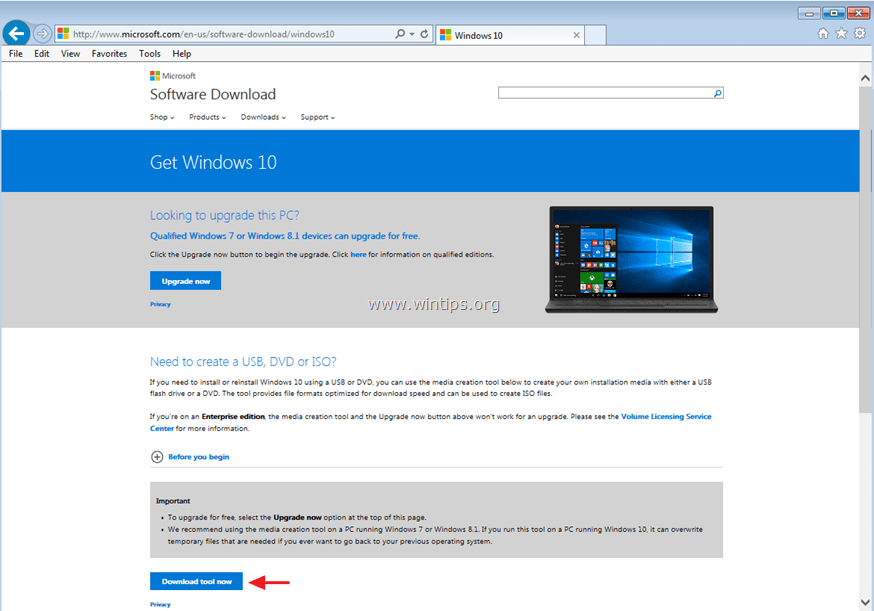
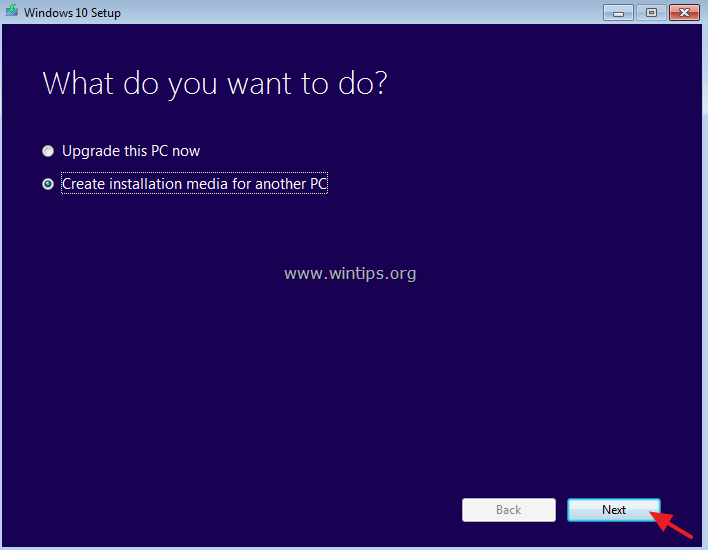
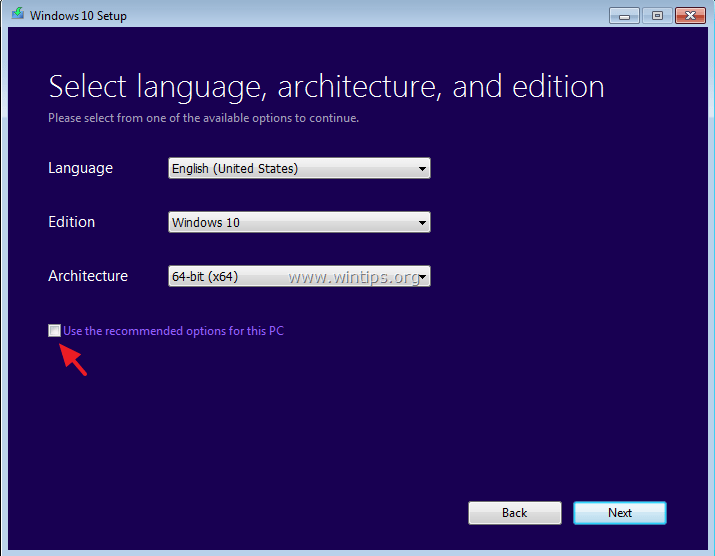
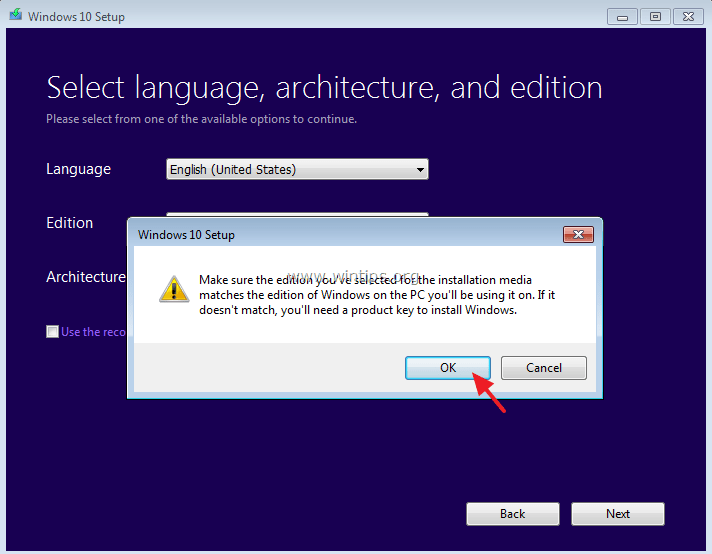
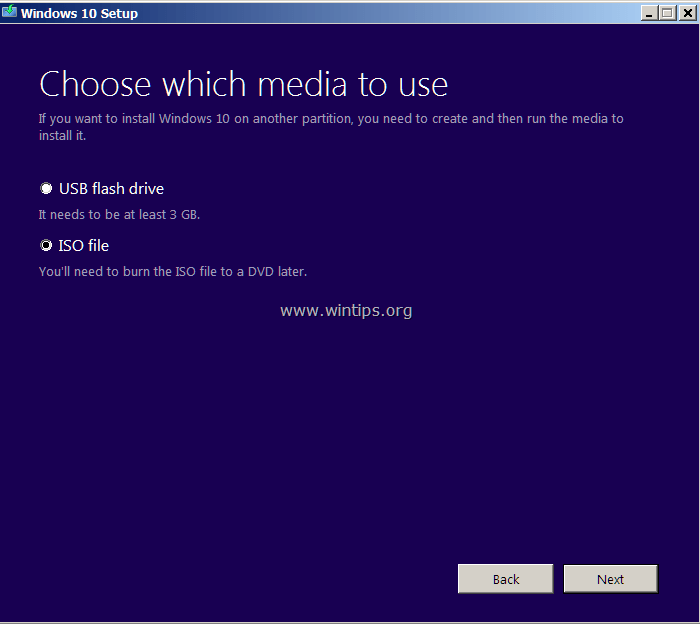
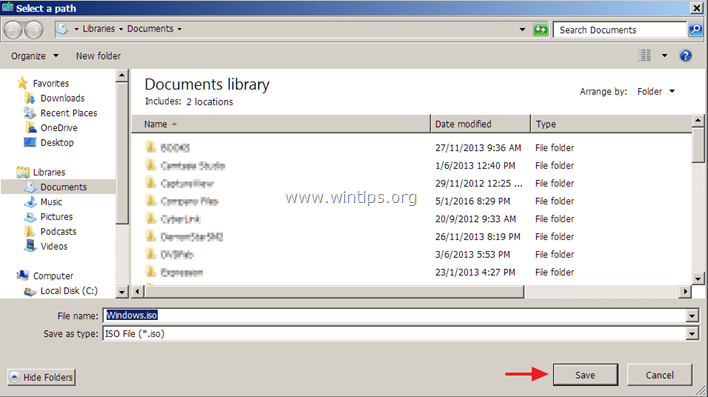
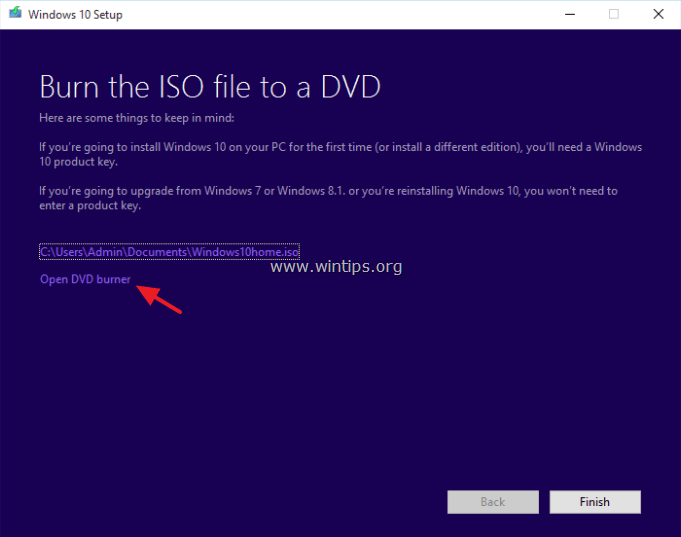




June 26, 2017 @ 5:01 pm
Done all you say and downloaded to USB
Bot will not load to my laptop With contual message "an operating system wasn't found. Try disconnecting any drives that don't contain an operating system. Press ctrl.+Alt.+del which just returns again and again
Please advise
June 27, 2017 @ 9:59 am
@Doug Elliott: Connect the USB drive to a USB 2.0 port. A detailed guide to resolve this issue can be found here: https://www.wintips.org/fix-operating-system-was-n0t-found-error-on-windows-10-8-solved/