How to remove Adware InstallCore.gen
The Adware/InstallCore.Gen is a dangerous software that displays dangerous advertisements on the infected computer. Upon computer infection, user information may be collected from the malware program to be used to display targeted advertising. The Adware/InstallCore.Gen is bundled inside other applications and installed to the system without user prompt.
Step by step removal of Adware/InstallCore.Gen.
Step 1. Disable System Restore
Disabling System restore is required to prevent possible re-infection before the complete removal of adwares or viruses. Once disinfection is completed re-enable system restore.
You can find instructions on how to disable system restore in the links below, according to your operating system:
Step 2. Uninstall “FLV player” application
1. To do this, go to Start > Control Panel.
{Start > Settings > Control Panel. (Windows XP)}
2. Double click to open “Add or Remove Programs” if you have Windows XP or
“Programs and Features” if you have Windows 8, 7 or Vista).
3. In the program list, find and remove/uninstall “FLV Player” application by unknown publisher.
Step 3. Delete FLVPlayer folder from C:\Program files.
Open Windows explorer and go to "C:\Program Files". Find and delete the "FLVPlayer" folder.
Step 4. Clean unwanted files and entries.
Use “CCleaner” program and proceed to clean your system from temporary internet files and invalid registry entries.*
*If you don’t how to install and use “CCleaner”, read these instructions.
Step 5. Clean your computer from malicious threats.
Use “MalwareBytes Antimalware” program to clean your computer from malicious threats remaining on your computer.*
*If you don’t know how to install and use “MalwareBytes Anti-Malware“, read these instructions.
Advice: To ensure your computer is clean and safe, perform a Malwarebytes’ Anti-Malware full scan in Windows “Safe mode“.*
*To get into Windows Safe mode, press the “F8” key as your computer is booting up, before the appearance of the Windows logo. When the “Windows Advanced Options Menu” appears on your screen, use your keyboard arrows keys to move to the Safe Mode option and then press “ENTER“.
Step 6. Perform a full scan with your antivirus program
Run your antivirus program and perform a full scan to all files and folders.
Step 7 . Re-Enable System Restore
The final step is to re-enable system restore and then continue working to your computer again.
We're hiring
We're looking for part-time or full-time technical writers to join our team! It's about a remote position that qualified tech writers from anywhere in the world can apply. Click here for more details.
- How to Disable or Remove BitLocker from Windows RE. - April 24, 2024
- FIX: Error 0x8007025d in Windows 10 Update. - April 22, 2024
- How to Disable Device Encryption in Windows 11/10. - April 17, 2024

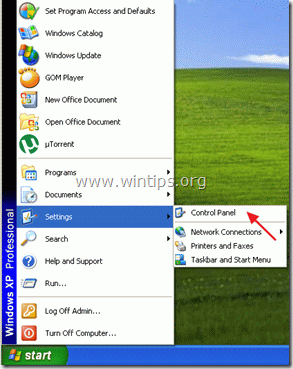
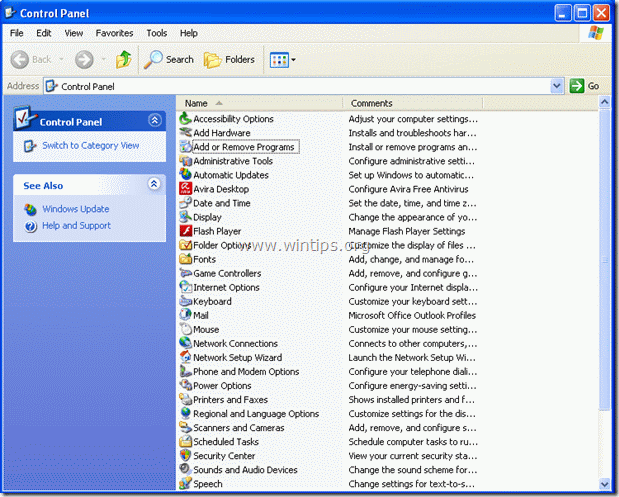
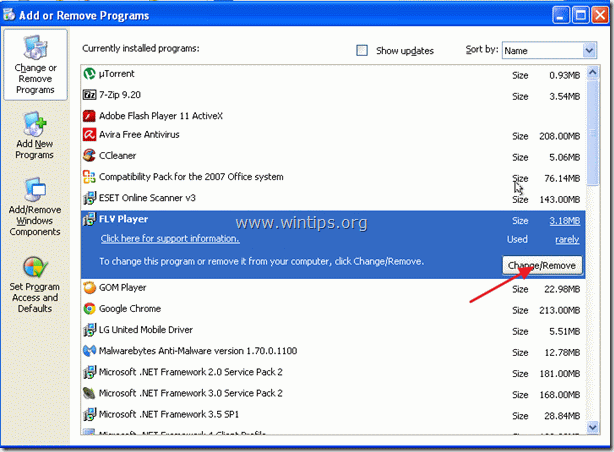
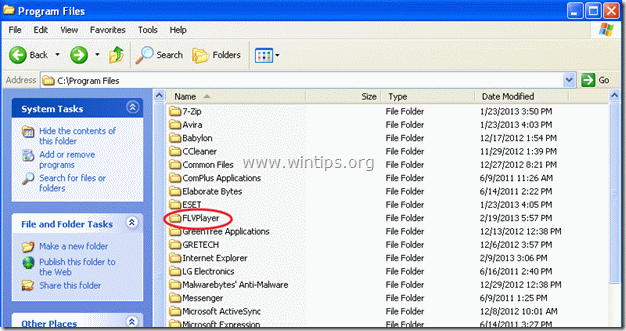




February 27, 2017 @ 9:45 am
>>> Step 2. Uninstall “FLV player” application
What if this application does not exist because it was not the source of Installcore infection?
>>> Step 5. Clean your computer from malicious threats. Use “MalwareBytes Antimalware” program to clean your computer
>>> Step 6. Perform a full scan with your antivirus program
What if Malwarebytes -IS- your AntiVirus program …and it does not recognize InstallCore ?!?
https://www.virustotal.com/en/file/43c571a3fcb68dd29d810407f20e5f14bbd783a9ea230a7cb22d0e88a4216bae/analysis/
February 28, 2017 @ 10:06 am
@398h: Download and run the ESET Online Scanner, (Standalone Virus Removal Utility) to clean your computer from threats.
January 21, 2015 @ 2:16 pm
I found this troyan in a program downloaded from http://www.softonic.com
March 15, 2013 @ 2:09 pm
Thank you – this howto was really helpful. Well structured and well explained.