How to Download Any Version of Windows or Office w/o a Product Key (Legally & Free)
In a previous tutorial I mentioned the steps required to download Windows 7, Windows 8 or Windows 10 legally from Microsoft by using the Media Creation Tool that offered from Microsoft.
Recently I discovered a new amazing tool that is called Microsoft Windows and Office ISO Download Tool from HeiDoc.net, that can help users to download easy, an original copy of almost any Windows or Office version (Edition & Language), in a ISO file (disk image), directly from Microsoft Servers, without a product key.
Microsoft Windows and Office ISO Download Tool can be used to download genuine Windows 7 , Windows 8.1 and Windows 10 disk images (ISO), as well as Office 2007, Office 2010 and MAC Office 2011 (for MAC computers) disk images (ISO) directly from Microsoft's servers. Also the tool contains the links to download Office 2013 & Office 2016 Retail editions in IMG format. The big advantage of this tool is that it does not require a product key for the download.
This tutorial contains instructions on how to download (almost) any Windows or Office genuine ISO setup image(s), directly from Microsoft's Servers.
How to Download Windows or Office in ISO Without a Product Key.
Step 1. Download the Microsoft Windows and Office ISO Download Tool
1. Download and save the Windows ISO Downloader.exe executable file on your computer. *
* Source: HeiDoc.net: Microsoft Windows and Office ISO Download Tool
2. After downloading, run the Windows ISO Downloader.exe and follow the instructions on Step-2 below to download Windows or Office ISO file(s).
Step 2. How to use the Microsoft Windows and Office ISO Download tool.
1. At the main "Microsoft Windows and Office ISO " window choose at the right the Windows or Office Version that you want to download. (e.g. "Windows 10").
2. Then choose the Edition that you want to download and click Confirm.
(e.g. "Windows 10 Home or Pro").
3. Next choose the desired language (e.g. English) and click Confirm again.
4. Then select the version that you want to download. 32-bit or 64-bit.
(e.g. "64-bit download")
5. Finally click Save to download the selected Windows or Office version on your computer in disk image (ISO) format.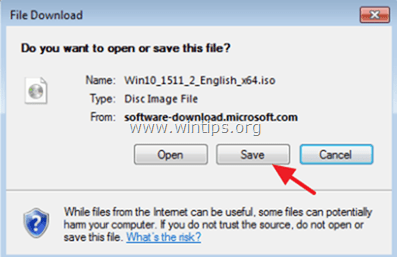
- Related articles:
How to Create a Windows 10 USB Installation Media from ISO.
How to Burn an ISO file to a DVD or CD by using ImgBurn.
That's it! Let me know if this guide has helped you by leaving your comment about your experience. Please like and share this guide to help others.
We're hiring
We're looking for part-time or full-time technical writers to join our team! It's about a remote position that qualified tech writers from anywhere in the world can apply. Click here for more details.
- How to Disable or Remove BitLocker from Windows RE. - April 24, 2024
- FIX: Error 0x8007025d in Windows 10 Update. - April 22, 2024
- How to Disable Device Encryption in Windows 11/10. - April 17, 2024

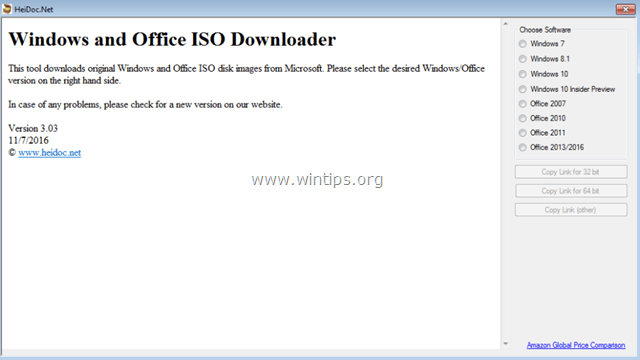
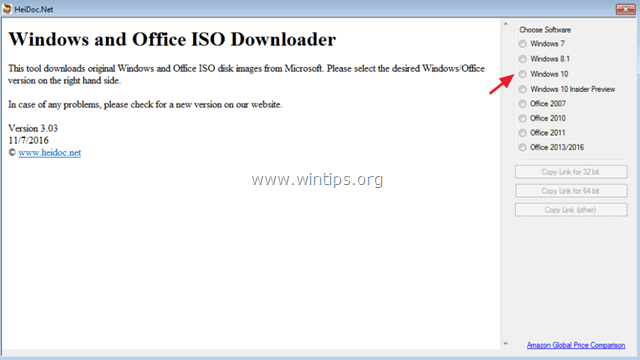
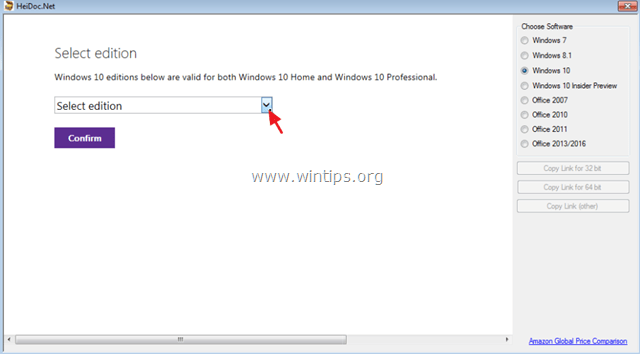
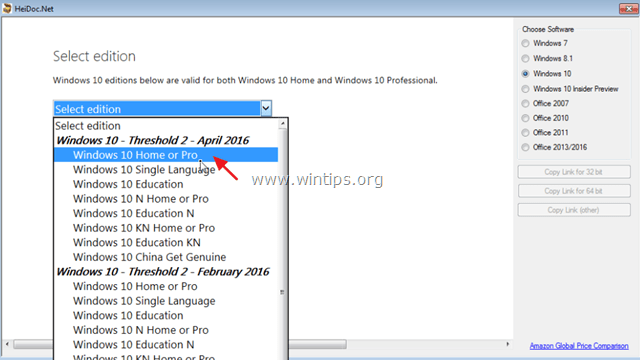
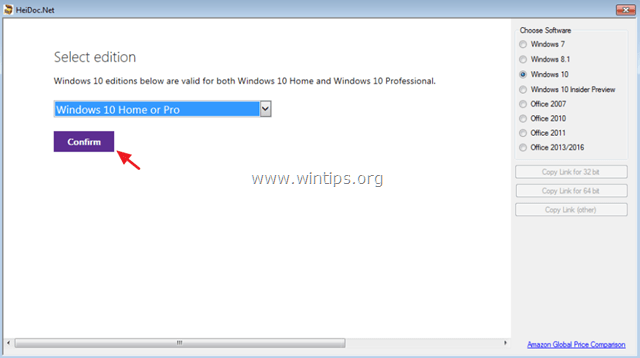
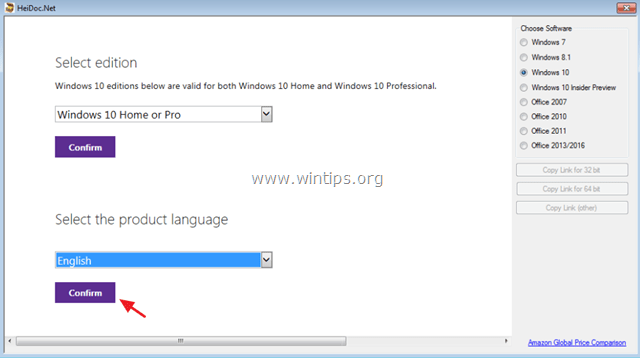
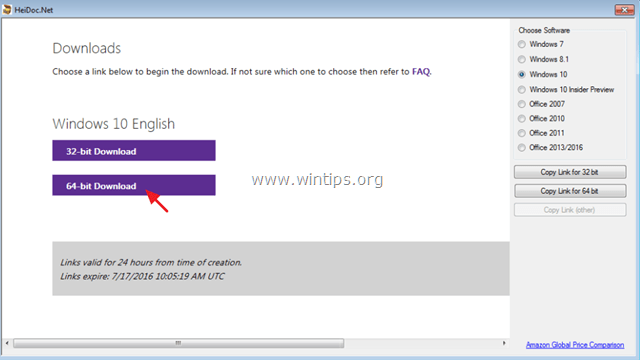




November 4, 2018 @ 7:08 pm
I can choose Window 7 to download, but when I choose the 'Edition', the download tool closes, and nothing happens, ie I don't get the 'Save' dialogue. Is there something wrong here, and it's not available to download this way anymore?
November 7, 2018 @ 10:46 am
@David W Earle: The tool is working without any problem. Try it from another computer.
January 8, 2018 @ 3:50 pm
office 2016 installed , But still asking for key , Or will run out on 13 Jan 2018, Thank you anyway …..Paul
January 8, 2018 @ 3:58 pm
@paul: Of course you need a valid product key to install it.
June 3, 2017 @ 11:41 am
Windows 7 is no longer available to choose. Do you know a workaround? I have a valid OEM Win7 Prod Key, but MS Download ISO site does not accept it.
June 3, 2017 @ 1:05 pm
@Carl: Unfortunately I don't know another way…
November 7, 2018 @ 10:46 am
@Carl: No, Windows 7 is available.