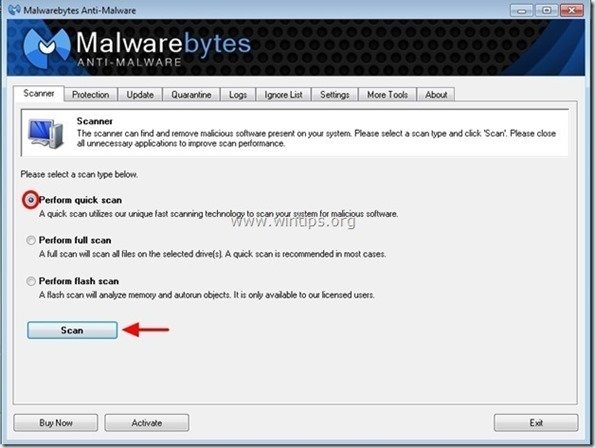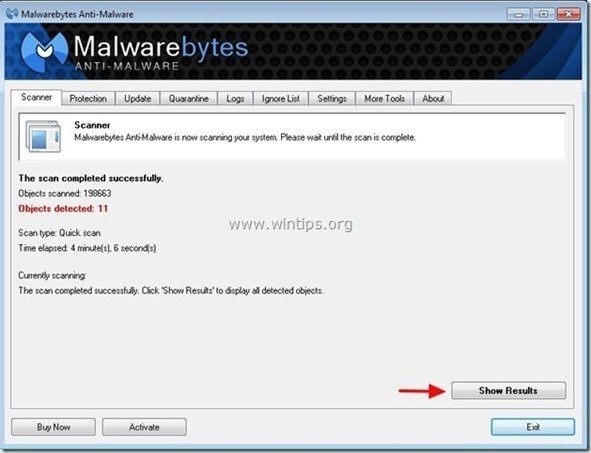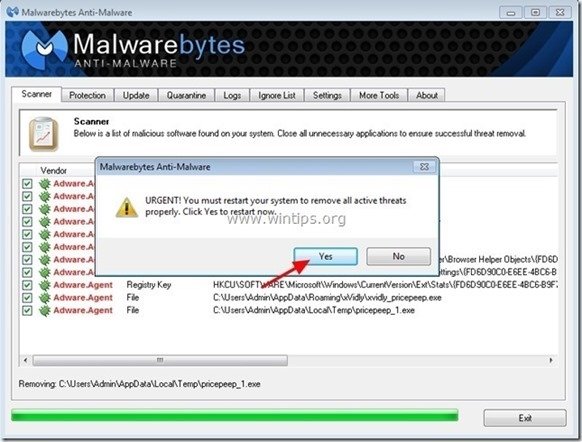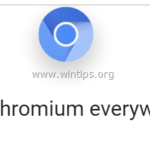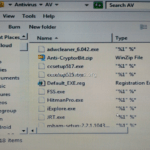How to remove Allin1Convert Toolbar browser hijacker (Removal Guide)
"Allin1Convert Toolbar” is a browser hijacker application because, upon installed on your computer, it modifies your default web browser settings to “ask.com” search settings (dts.search.ask.com/sr) and changes your homepage to “search.ask.com”. “Allin1Convert Toolbar” is recognized by known antivirus programs as a "Potentially Unwanted Program (PUP)" and may contain and install malicious programs on your computer, like adware, toolbars or viruses.
The "Allin1Convert Toolbar” is distributed by “MindSpark Interactive Network” in order to earn money by redirecting web searches to advertisements from unknown publishers or by displaying annoying pop-aps at your Internet browser.
The “Allin1Convert Toolbar” is commonly bundled inside freeware software which are downloaded -and installed- from known internet sites like “download.com (CNET)”, “Softonic.com”, etc. Please be careful at installation options when you install free software so that you don't accidentally install additional unwanted software or toolbars.
To uninstall “Allin1Convert Toolbar” & remove "ASK.COM” search settings from your computer, follow the removal instructions given below:
How to get rid of “Allin1Convert Toolbar” from your computer:
Step 1: Uninstall “Allin1Convert Toolbar” Windows Control Panel.
Step 2: Remove Adware & Unwanted Browser Toolbars: AdwCleaner.
Step 3: Remove potentially unwanted programs (PUPs).
Step 4: Remove “Allin1Convert Toolbar” settings from your Internet Browser.
Step 5: Remove Malware programs & Registry Entries: MalwareBytes Antimalware.
Step 6: Remove Temporary Internet files and Invalid Registry entries.
Step 1. Uninstall unwanted software from your computer.
1. To do this, go to:
- Windows 8/7/Vista: Start > Control Panel.
- Windows XP: Start > Settings > Control Panel
2. Double click to open
- Add or Remove Programs if you have Windows XP
- Programs and Features if you have Windows 8, 7 or Vista.
3. In the program list, find and Remove (Uninstall) these applications :
- Allin1Convert Toolbar (MindSpark Interactive Network)
- Any other application that belongs to “MindSpark Interactive Network” publisher.
- Any other application that belongs to “Ask.com” publisher.
- Any other unknown application.
Step 2: Clean Adware & Unwanted Browser Toolbars.
1. Download and save “AdwCleaner” utility to your desktop.
2. Close all open programs and Double Click to open ”AdwCleaner” from your desktop.
3. Press “Scan”.
4. When the scan is completed, press “Clean” to remove all the unwanted malicious entries.
4. Press “OK” at “AdwCleaner – Information” and press “OK” again to restart your computer.
5. When your computer restarts, close "AdwCleaner" information (readme) window and continue to the next step.
Step 3. Remove potentially unwanted programs (PUPs) with Junkware Removal Tool.
1. Download and run JRT – Junkware Removal Tool.
2. Press any key to start scanning your computer with “JRT – Junkware Removal Tool”.
3. Be patient until JRT scans and cleans your system.
4. Close JRT log file and and then reboot your computer.
Step 4. Ensure that “Allin1Convert Toolbar ” and “Ask.com” homepage & search settings are removed from your Internet Browser.
Internet Explorer, Google Chrome, Mozilla Firefox
Internet Explorer
How to remove “Allin1Convert Toolbar” from Internet Explorer.
1. From Internet Explorer main menu, click: "Tools " ![]() and choose "Internet Options".
and choose "Internet Options".
2. At “General” tab, delete the unwanted homepage “home.tb.ask.com” from “Home page” box & type your preferred homepage (e.g. www.google.com)
3. At “Search” section, press “Settings” in Search section. *
Notice*: If you want to modify search settings in Internet explorer while in main Internet Explorer window, just press the “Gear” icon ![]() (on the top right corner) and choose “Manage Add-ons” .
(on the top right corner) and choose “Manage Add-ons” .
4. On "Search Providers" options, choose and "Set as default" a search provider other than the “Ask Web Search” provider.
5. Then choose the “Ask Web Search” provider and click Remove.
6. Choose “Toolbars and Extensions” on the left pane and then select and Disable all toolbars and extensions from “MindSpark Interactive Network” publisher.
- Allin1Convert
- Search Assistant BHO
- Toolbar BHO
7. Close all Internet Explorer windows and restart your browser.
8. Proceed to Step 5.
Google Chrome
How to remove “Allin1Convert Toolbar” from Google Chrome.
1. Open Google Chrome and go to chrome menu ![]() and choose "Settings".
and choose "Settings".
2. Find the "On startup" section and choose "Set Pages".
3. Delete the "home.tb.ask.com" from startup pages by pressing the "X" symbol on the right.
4. Set your preferred startup page (e.g. http://www.google.com) and press "OK".
5. Under “Appearance” section, check to enable the “Show Home button” option and choose “Change”.
6. Delete the “search.ask.com” entry from “Open this page” box.
7. Type (if you like) your preferred webpage to open when you press your “Home page” button (e.g. www.google.com) or leave this field blank and press “OK”.
5. Go to "Search" section and choose "Manage search engines".
6. Choose your preferred default search engine (e.g. Google search) and press "Make default".
7. Then choose the Ask.com search engine “search.tb.ask.com" and remove it by pressing the "X" symbol at the right.
Choose "Done" to close "Search engines" window.
8. Choose "Extensions" on the left.
9. In “Extensions” options, remove the “Allin1Convert Toolbar” unwanted extension by clicking the recycle icon on the right.
10. Close all Google Chrome windows and proceed to Step 5.
How to remove “Allin1Convert Toolbar” from Mozilla Firefox.
1. Click on “Firefox” menu button on the top left of Firefox window and go to “Options”.
2. In “General” tab, delete the unwanted homepage: “http://home.tb.ask.com” page from “Home Page” box & type your preferred homepage (e.g. http://www.google.com).
Press “OK” when finished.
3. From Firefox menu, go to “Tools” > “Manage Add-ons”.
4. Choose “Extensions” on the left and then remove the unwanted “Allin1Convert Toolbar” extension by pressing the "Remove" button.
5. Choose “Plugins” on the left and set the unwanted “MindSpark Toolbar Platform” plugin to “Never Activate“ (Disable).
6. Close all Firefox windows and restart Firefox.
7. Proceed to the next Step.
Step 5. Clean your computer from remaining malicious threats.
Download and install one of the most reliable FREE anti malware programs today to clean your computer from remaining malicious threats. If you want to stay constantly protected from malware threats, existing and future ones, we recommend that you install Malwarebytes Anti-Malware PRO:
Malwarebytes™ Protection
Removes Spyware, Adware & Malware.
Start Your Free Download Now!
1. Run "Malwarebytes Anti-Malware" and allow the program to update to it's latest version and malicious database if needed.
2. When the "Malwarebytes Anti-Malware" main window appears on your screen, choose the "Perform quick scan" option and then press "Scan" button and let the program scan your system for threats.
3. When the scanning is completed, press “OK” to close the information message and then press the "Show results" button to view and remove the malicious threats found.
4. At the "Show Results" window check – using your mouse's left button- all the infected objects and then choose the "Remove Selected" option and let the program remove the selected threats.
5. When the removal of infected objects process is complete, "Restart your system to remove all active threats properly"
6. Continue to the next step.
Step 6. Clean unwanted files and entries.
Use “CCleaner” program and proceed to clean your system from temporary internet files and invalid registry entries.*
*If you don’t know how to install and use “CCleaner”, read these instructions.
We're hiring
We're looking for part-time or full-time technical writers to join our team! It's about a remote position that qualified tech writers from anywhere in the world can apply. Click here for more details.
- FIX: Numeric keypad Not Working on Windows 10/11 - July 24, 2024
- How to Share Files or Printers in Hyper-V? - July 22, 2024
- How to invoke Hyper-V Screen resolution prompt? - July 17, 2024




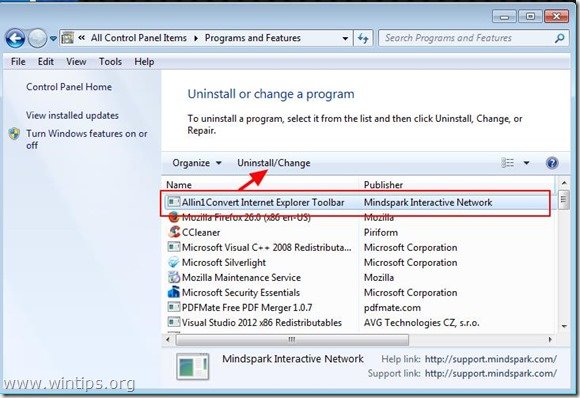
![download-adwcleaner-home_thumb1_thum[2] download-adwcleaner-home_thumb1_thum[2]](https://www.wintips.org/wp-content/uploads/2013/11/download-adwcleaner-home_thumb1_thum2_thumb4.jpg)
![adwcleaner-scan_thumb1_thumb_thumb_t[1] adwcleaner-scan_thumb1_thumb_thumb_t[1]](https://www.wintips.org/wp-content/uploads/2013/11/adwcleaner-scan_thumb1_thumb_thumb_t1_thumb.jpg)
![adwcleaner-clean_thumb1_thumb_thumb_[2] adwcleaner-clean_thumb1_thumb_thumb_[2]](https://www.wintips.org/wp-content/uploads/2013/11/adwcleaner-clean_thumb1_thumb_thumb_2_thumb.jpg)




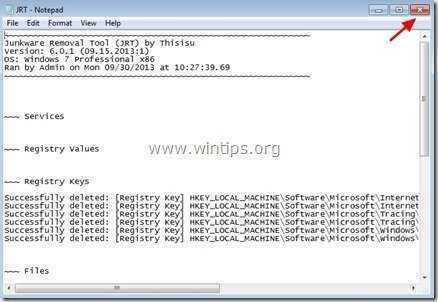
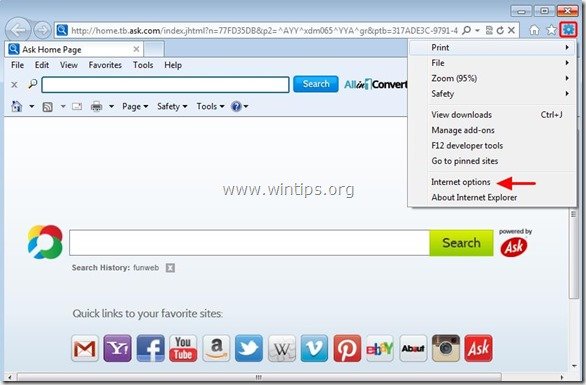
![change-internet-explorer-homepage_th[1] change-internet-explorer-homepage_th[1]](https://www.wintips.org/wp-content/uploads/2013/11/change-internet-explorer-homepage_th1_thumb3.jpg)
![modify-search-settings-in-internet-e[2] modify-search-settings-in-internet-e[2]](https://www.wintips.org/wp-content/uploads/2013/11/modify-search-settings-in-internet-e2_thumb2.jpg)
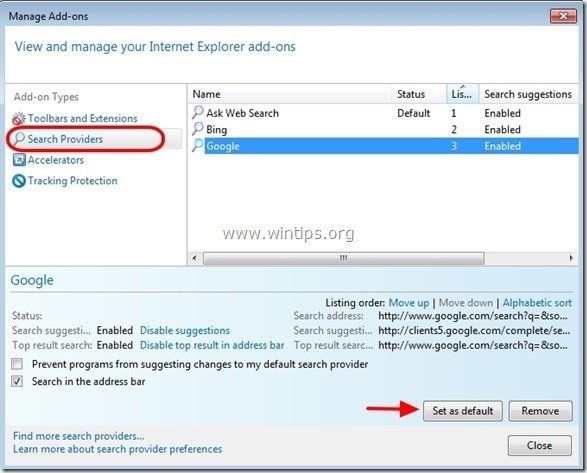
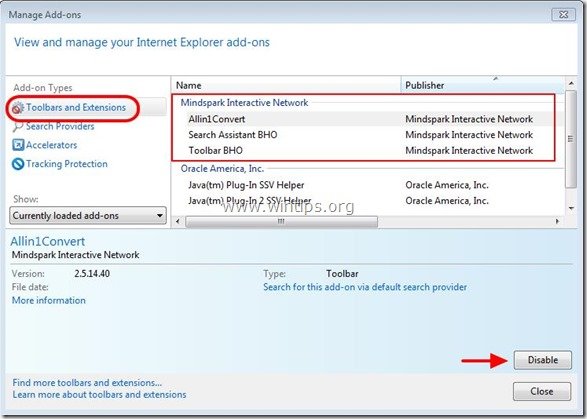
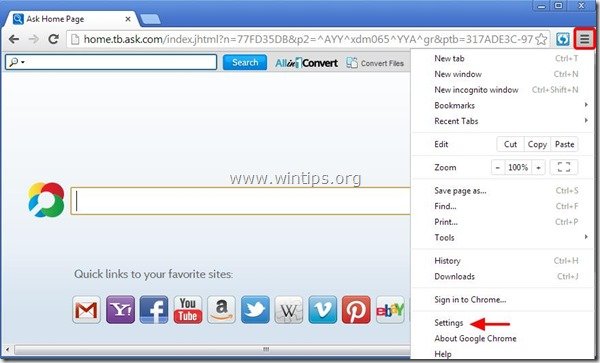
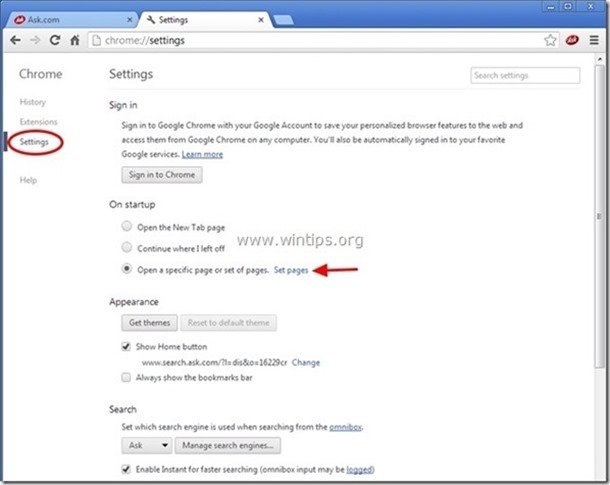
![remove-ask-startup-page-chrome_thumb[2] remove-ask-startup-page-chrome_thumb[2]](https://www.wintips.org/wp-content/uploads/2013/11/remove-ask-startup-page-chrome_thumb2_thumb.jpg)
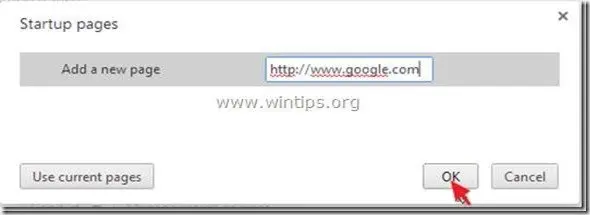
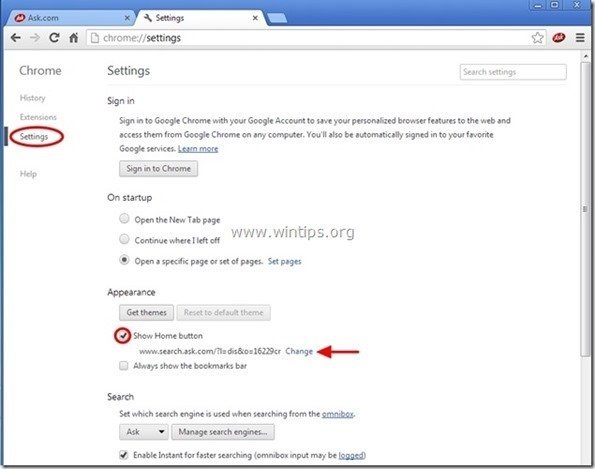
![delete-ask-search-new-tab-chrome_thu[2] delete-ask-search-new-tab-chrome_thu[2]](https://www.wintips.org/wp-content/uploads/2013/11/delete-ask-search-new-tab-chrome_thu2_thumb.jpg)
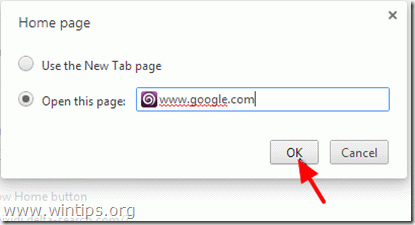
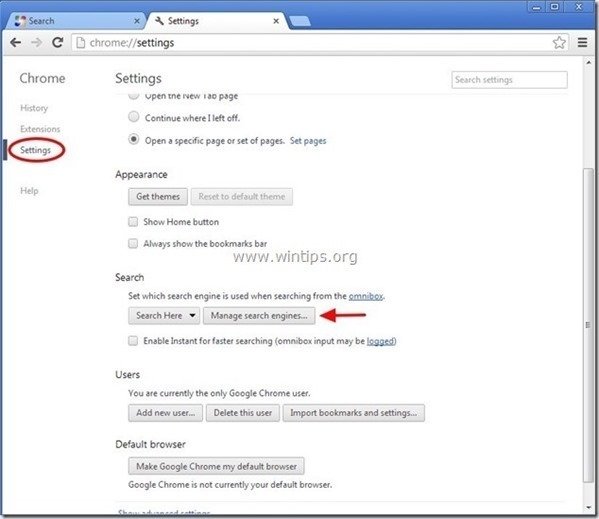






![firefox-menu-Add-ons_thumb2_thumb_th[2] firefox-menu-Add-ons_thumb2_thumb_th[2]](https://www.wintips.org/wp-content/uploads/2013/11/firefox-menu-Add-ons_thumb2_thumb_th2_thumb2.jpg)